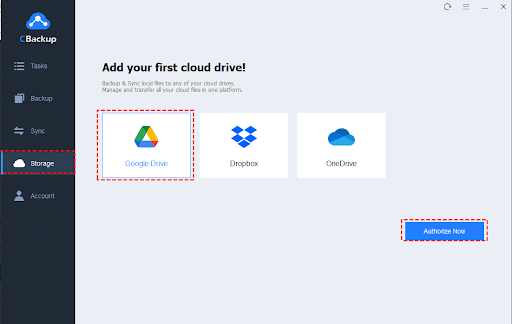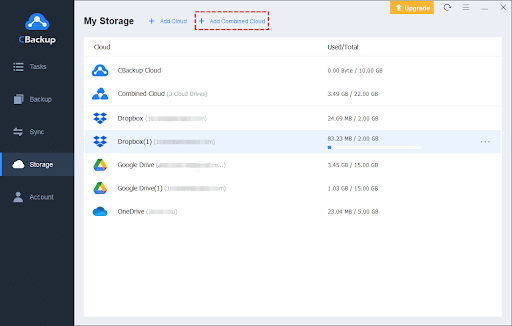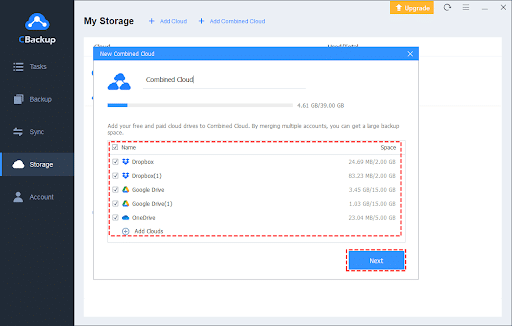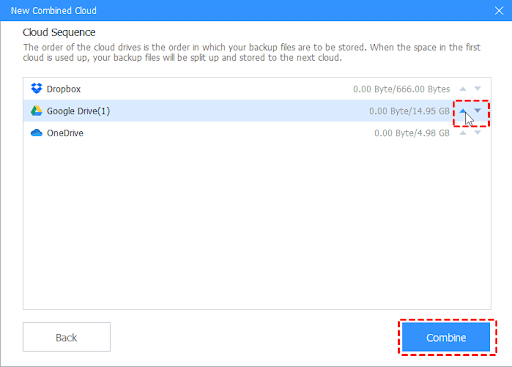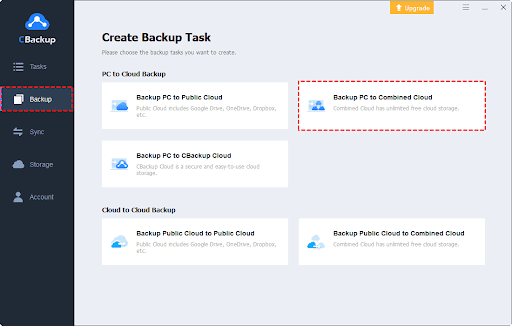In recent years, cloud storage has become one of the most convenient and efficient ways to store data online. While cloud storage services make it secure and simple to save and manage your data, the same problem that most cloud users are likely to encounter is – insufficient storage space, which gives rise to the need for combining cloud storage.
Combining cloud storage here refers to merging cloud accounts from the same platform or different platforms, like Google Drive, OneDrive, etc.
Best Free Multiple Cloud Storage Manager for Storage Combining – CBackup
CBackup, a free cloud backup and sync service, is a great helper that allows you to combine multiple or unlimited cloud accounts from various platforms. Currently, it supports public cloud storage services, such as Google Drive, OneDrive, Dropbox, FTP/SFTP, and so on. You can add unlimited cloud accounts to it and manage them on a single interface.
Except for that, this versatile utility comes with backup/sync files between clouds as well as backup/sync data from PC to cloud features. This can help you transfer data from one cloud to another hassle-free without file type and file size limitations.
How to Combine Multiple Cloud Storage using CBackup
CBackup is capable of merging free and paid cloud accounts. Generally, the more cloud accounts you have, the larger space you get when combined. If you want to migrate data between clouds, and to transfer Google Drive to Dropbox, you can utilize its Cloud to Cloud Sync/Backup function. Next, let us take a look at how CBackup works:
Step 1. Run CBackup
- Download and install CBackup on your computer. Register for a CBackup account for free and then log in.
Step 2. Add Cloud to CBackup
- Click on Storage from the left menu, choose a cloud drive, e.g. Google Drive, and tap Authorize Now and follow on-screen instructions to grant CBackup access to your Google Drive cloud storage. Then, repeat the cloud-adding step to add all your cloud accounts.
Step 3. Select Cloud Drives to Combine
- On the Storage screen, tap on Add Combined Cloud.
- Check the boxes next to the cloud drives you wish to combine (you can merge clouds from one platform as well as from diverse platforms) and click Next.
- Use the up and down triangle buttons to determine the order in which the cloud accounts are used to store backup files, and then hit Combine to complete the cloud combination.
Step 4. Backup Files to Combined Cloud
With the huge combined storage space, you can go to the Backup tab, and choose the Backup PC to Combined Cloud option to back up computer files to the combined cloud or use the Backup Public Cloud to Combined Cloud to back up your cloud files.
What Else Can CBackup Do for You?
In addition to merging clouds, there are many other powerful functions that CBackup offers:
Backup/sync PC to public clouds – You can use it to back up or sync computer files and folders, local disks, and external hard drives to Google Drive, OneDrive, and Dropbox.
CBackup Cloud backup – Its own secure cloud backup server, CBackup Cloud, gives 10GB of free cloud backup space for each account. And it offers expandable storage space at affordable prices.
Scheduled backup/sync – You are able to set up auto backup and synchronization to keep your data in the cloud always up to date.
File Filter – You can exclude file types or include only certain file types during backup or sync with a few simple clicks.
Benefits of Combining Cloud Storage Accounts into One
The benefits of consolidating multiple cloud storage include:
Cloud space increasing: Most cloud storage services have limitations on free storage space. By consolidating all your cloud drives into one, you can increase your cloud storage at no cost.
Multiple cloud storage management: If you are using multiple cloud storage accounts or services, their management might be cumbersome. Combining clouds simplifies cloud management by merging in one place.
Cloud file transfer: Every cloud storage offers its own client software and each cloud provider does not offer a direct way to transfer files from one drive to another. By combining cloud storage, you could easily migrate data between clouds without downloading and uploading.
Conclusion
With the help of CBackup, you can easily combine multiple cloud storage accounts into one and transfer files from one cloud to another without manual download and upload. Also, this tool can help you backup local data or cloud data to cloud for protection, allowing you to restore backups when your original data is lost or corrupted.